[1/3] Arch Linux in VMware Workstation – Prepare and execute the scripts
This article is part of the series Arch Linux in a VMware Workstation. In the first article I will explain to you how I configured my VMware Workstation (on Linux) virtual machine that I use with my script to install Arch Linux.
Configuration I use:
- Ubuntu 18.04 Desktop
- VMware Workstation Pro 15
Virtual Machine Configuration
Create a virtual machine that will hold the Arch Linux and take into account the following settings: Custom Virtual Machine Configuration:
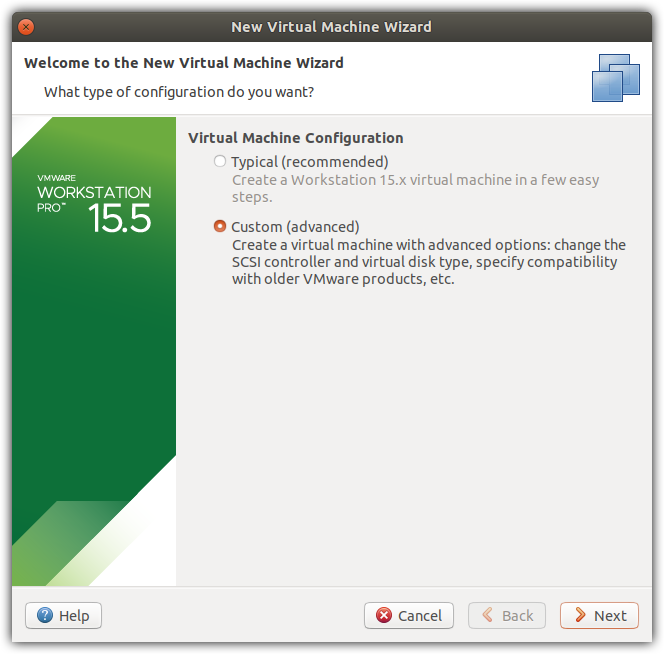
Use the latest hardware compatibility:

Select the ISO image of the latest Arch Linux release:
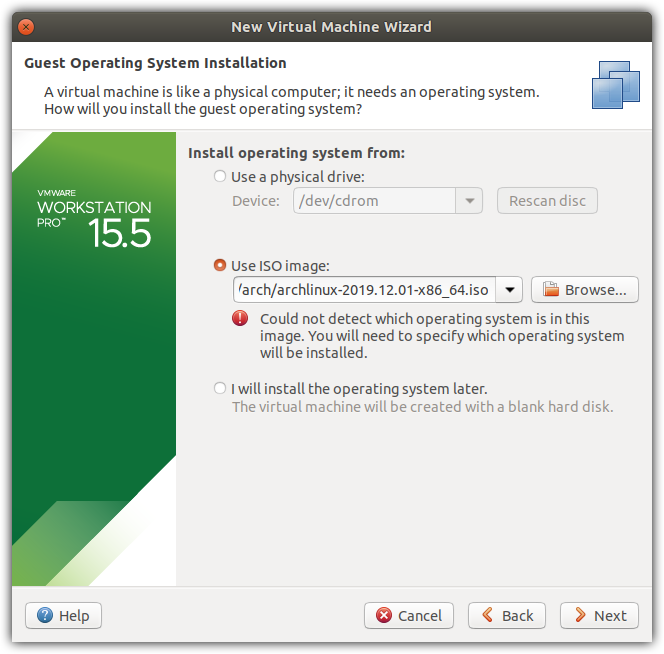
Select for the Guest Operating system Linux with Other Linux 5.x or later kernel 64-bit:
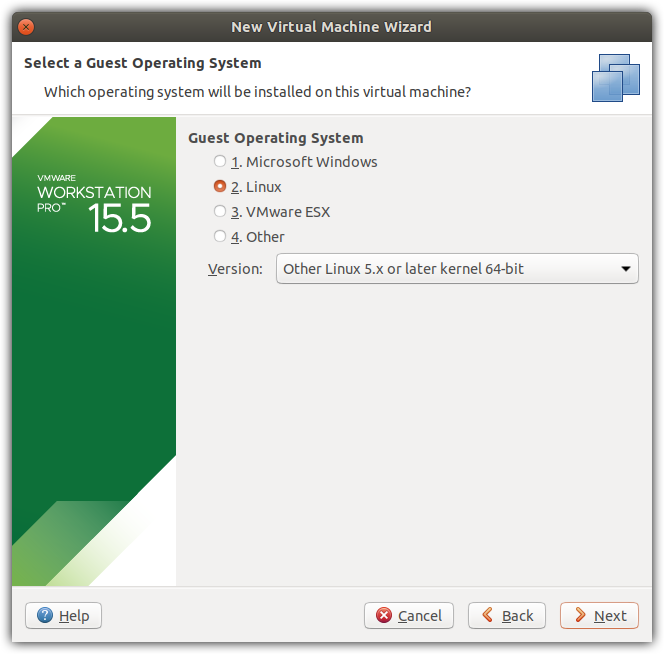
Provide the name and location for the virtual machine:
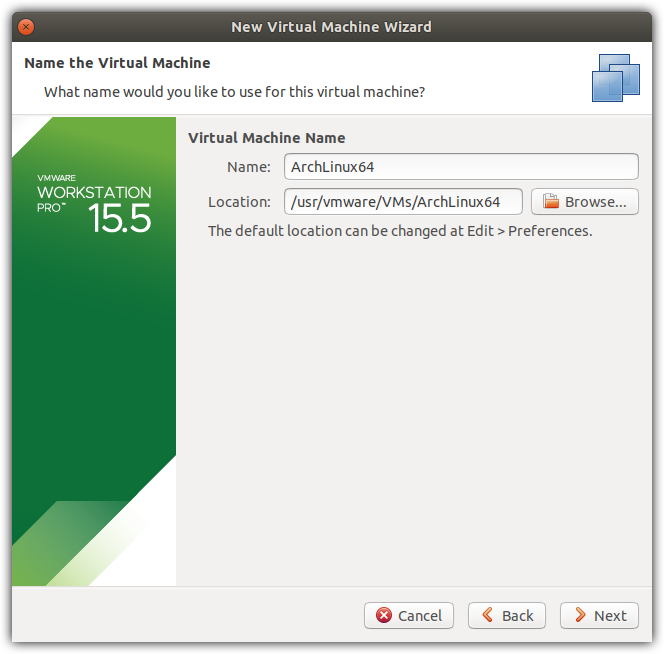
Specify CPU and Cores to your needs. I keep it default here:
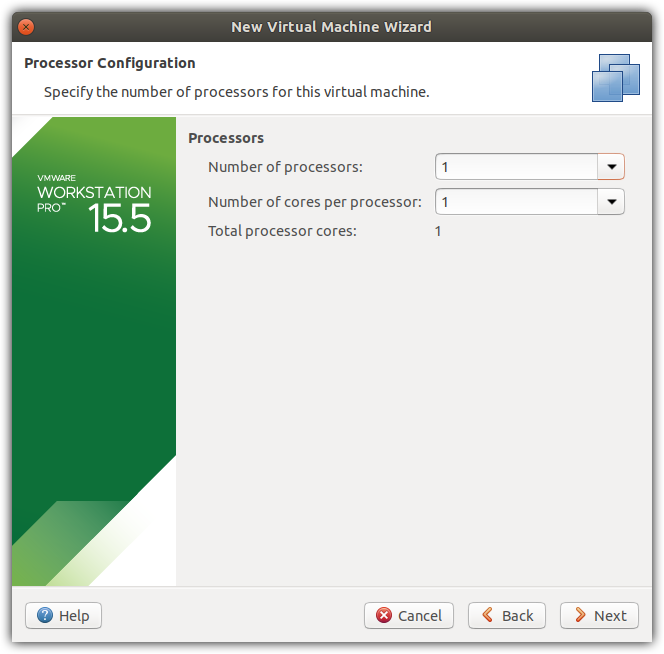
Defaults as for the memory:
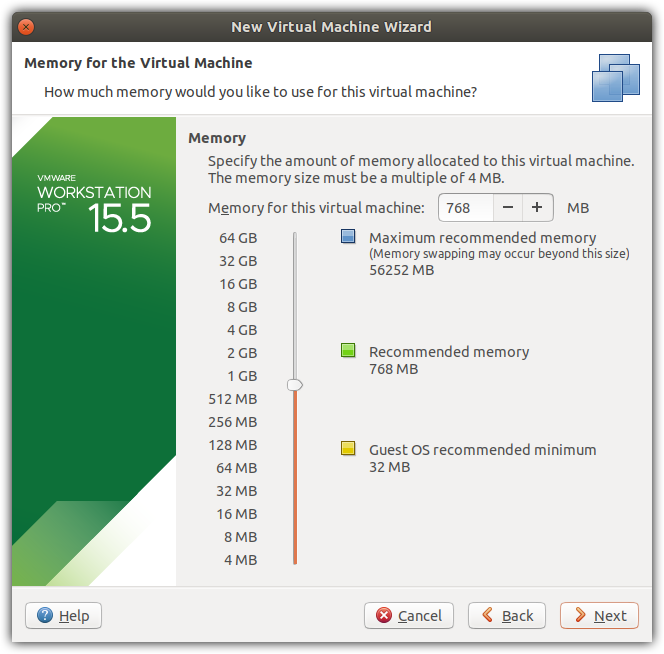
Choose if your virtual machine should appear as a separate computer on your network or use NAT on the IP of your host pc. I keep the NAT setting:
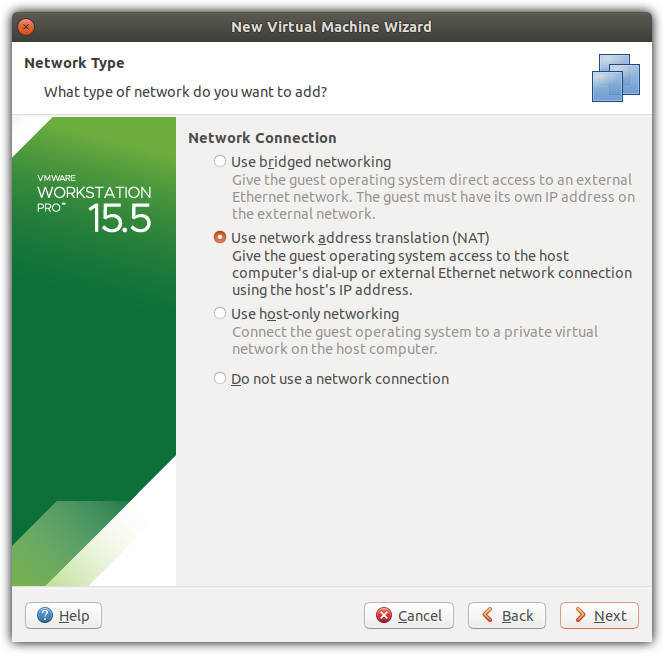
This article is part of the series Arch Linux in a VMware Workstation. In the second article I will explain to you how I get my scripts into virtual machine and execute them. Configuration I use:
- Ubuntu 18.04 Desktop
- VMware Workstation Pro 15
For this article to follow along, I assume that you have completed the article Setup the virtual machine to continue.
Steps in this article:
- Accessing the VM from a terminal
- Synchronize the time
- Download the repository
- Install git
- Clone the git repository
- Prep and execute the scripts
- Admire the results
Accessing the VM from a terminal
Now we can ssh into this virtual machine from our host machine:
1
ssh root@172.16.157.183
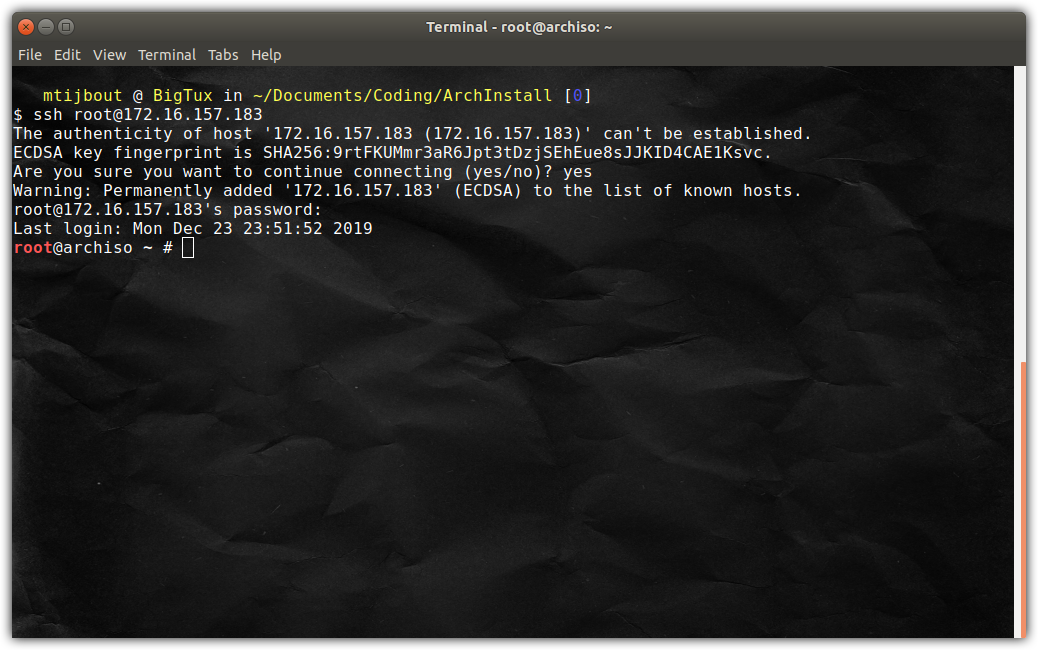
Synchronize the time
If you want to time how long the installation script takes in your configuration, make sure your time is synchronized before running the script:
1
timedatectl set-ntp true
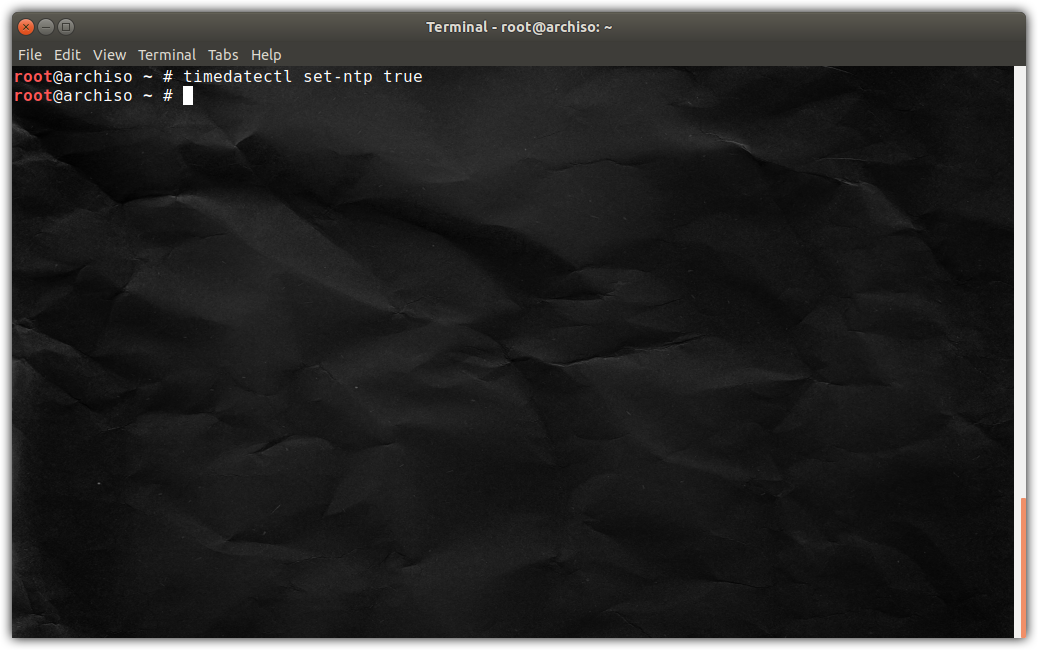
Download the repository
Download the latest repository files:
1
pacman -Sy
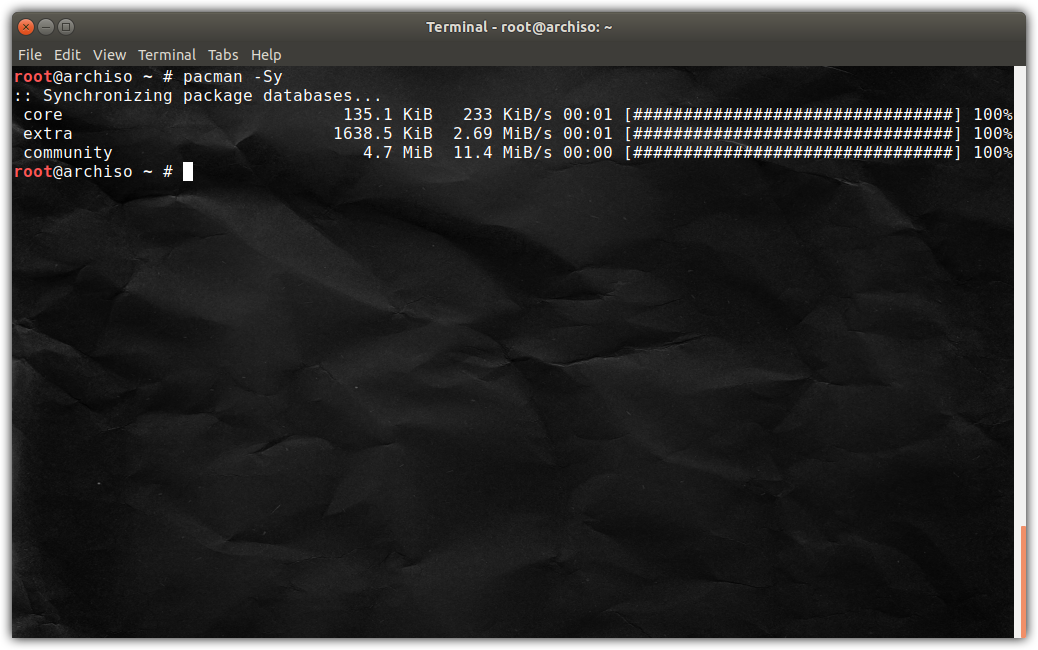
Note: I have omitted the option u as I do not want to update the live system.
Install git
Install git:
1
pacman -S git
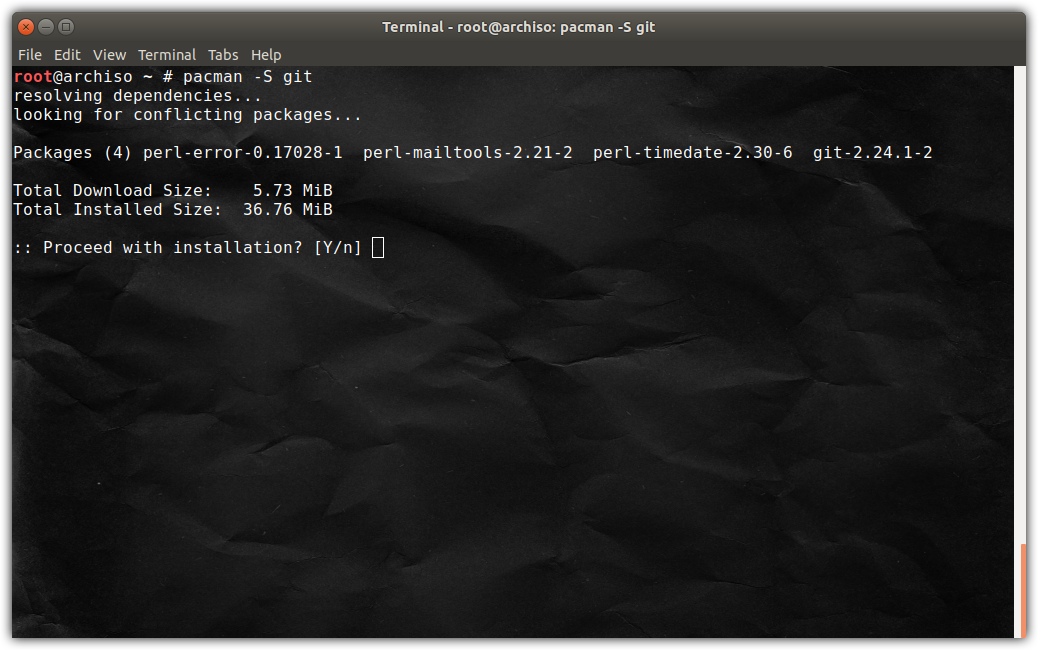
Press Y to continue the installation…
Clone the git repository
Clone the git repository:
1
git clone https://github.com/CrossCloudGuru/ArchInstall.git
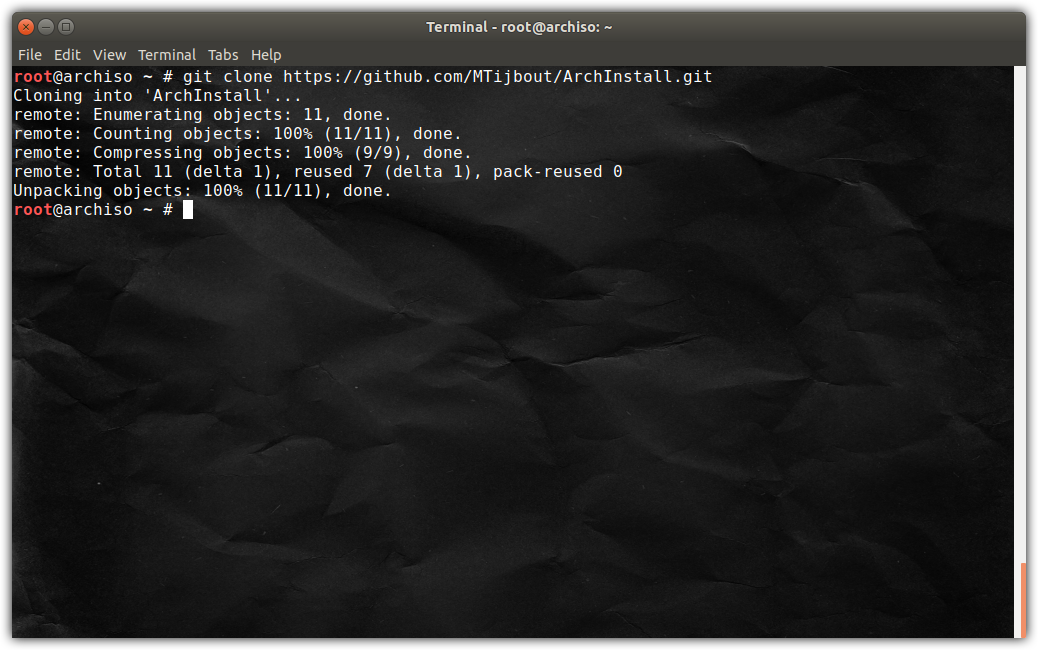
Prep and execute the scripts
Change into the cloned repository and make the scripts executable:
1
2
3
cd ArchInstall
chmod +x *.sh
ll
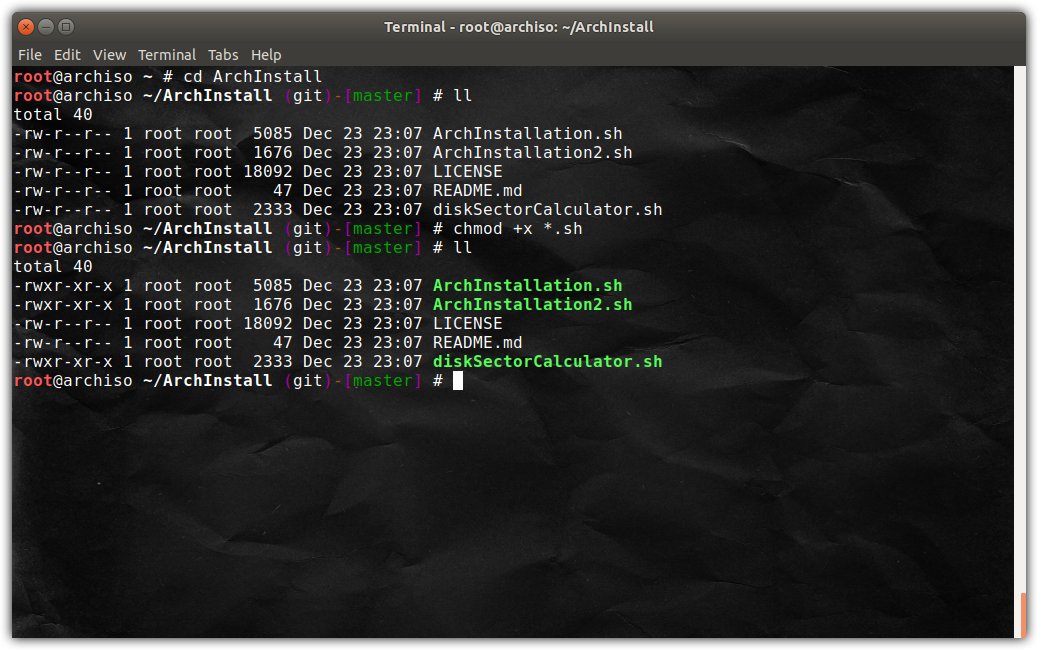
Now the fun part starts. We are ready to start the script! Lets time it:
1
time ./ArchInstallation.sh
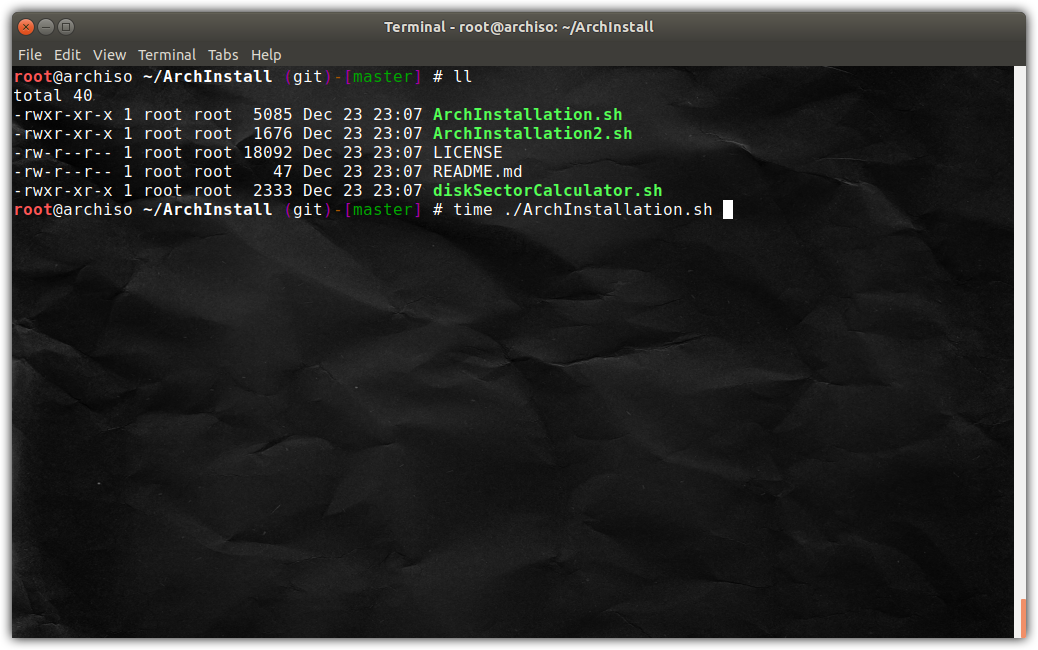
Admire the results
Once completed, you can see the time it took:
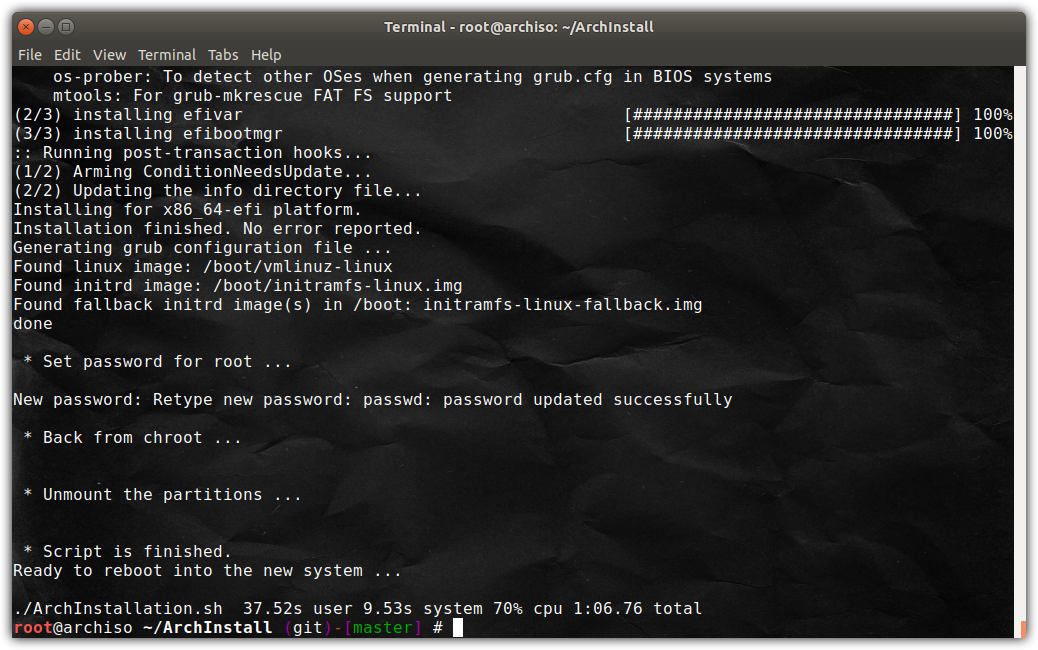
It shows 1 minute and 6 seconds…
Different factors influence the duration of course: internet speed, power of your host system, the mirror used and its speed…
To finalize reboot the machine and have a look at the result:
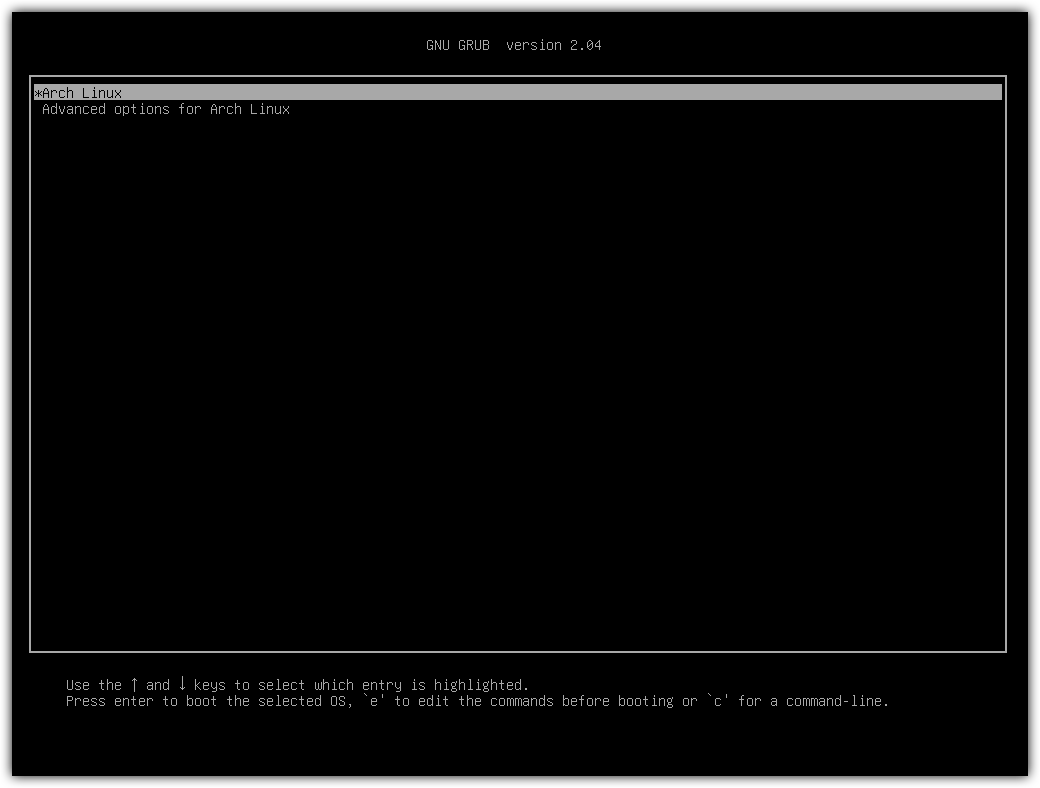
It shows the GNU GRUB boot loader. That is a pleasure to my eye to see this worked …
Once booted and logged in get the details of the kernel:
1
uname -a
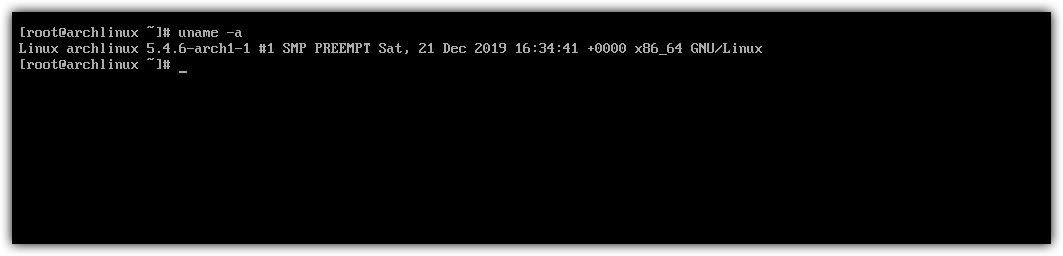
It shows that the latest kernel (as of writing this article) is used.
NOTICE: I will not go in any detail of what to do next with the VM to make it a production ready and secured system. That is outside the scope of the series of articles. The sshd service is enabled and started as specified in the script. Before you can connect to it, you have to either allow root to login with a password or create an administrative account with ssh rights.
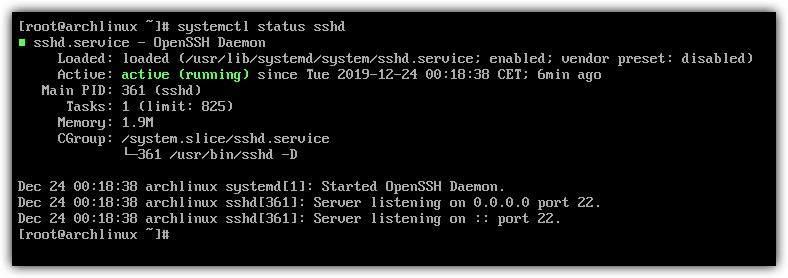
Conclusion / Next Steps
This concludes this article. If all went fine, you have now a virtual machine running a freshly installed Arch Linux system and ready to connect from the host machine. To continue to the next article in this series click here: Article 3: The scripts in detail
I hope you liked the articles and learned something new.
Navigation:
- Overview
- Article 1: Setup the virtual machine
- Article 2: Prepare and execute the scripts
- Article 3: The scripts in detail
Here is the link to the full scripts: Git repository ArchInstall scripts
